Your instructor may ask you to host TA office hours during the term. These might be in-person, but you also might wish to use a virtual space to conduct TA office hours. In Canvas, you can use either Zoom, which allows for real-time interaction with 1 or more people using audio, video, screen sharing, chat, and other options.
Please note: If you host office hours virtually and want to record these sessions, please follow these guidelines:
- Notify participants that the room is being recorded. Zoom may do this automatically, forcing users to agree, but set this expectation before the office hours, and make sure this is okay with everyone. Massachusetts has wiretapping laws that you should understand before you record other people.
- Do not post recordings outside of the Canvas course site. Office hour recordings should not be publicly viewable links to Zoom recordings. Zoom recordings done using the steps below will ensure that recorded sessions are not publicly available.
Note: You need a UML Zoom account for the Canvas Zoom tool to work. If you don't already have one, sign in to UML Zoom with your UML credentials. After that, your account will be generated, and the Canvas Zoom tool will work.
Zoom should already be listed in your Canvas course under the left-hand course menu. If it is not:
- Click Settings in your course menu.
- Click the Navigation tab.
- This page will display all possible tools you may add. Zoom is likely at the bottom of the hidden tools list. Click the three dots and select Enable.
- Scroll down and Save any changes.
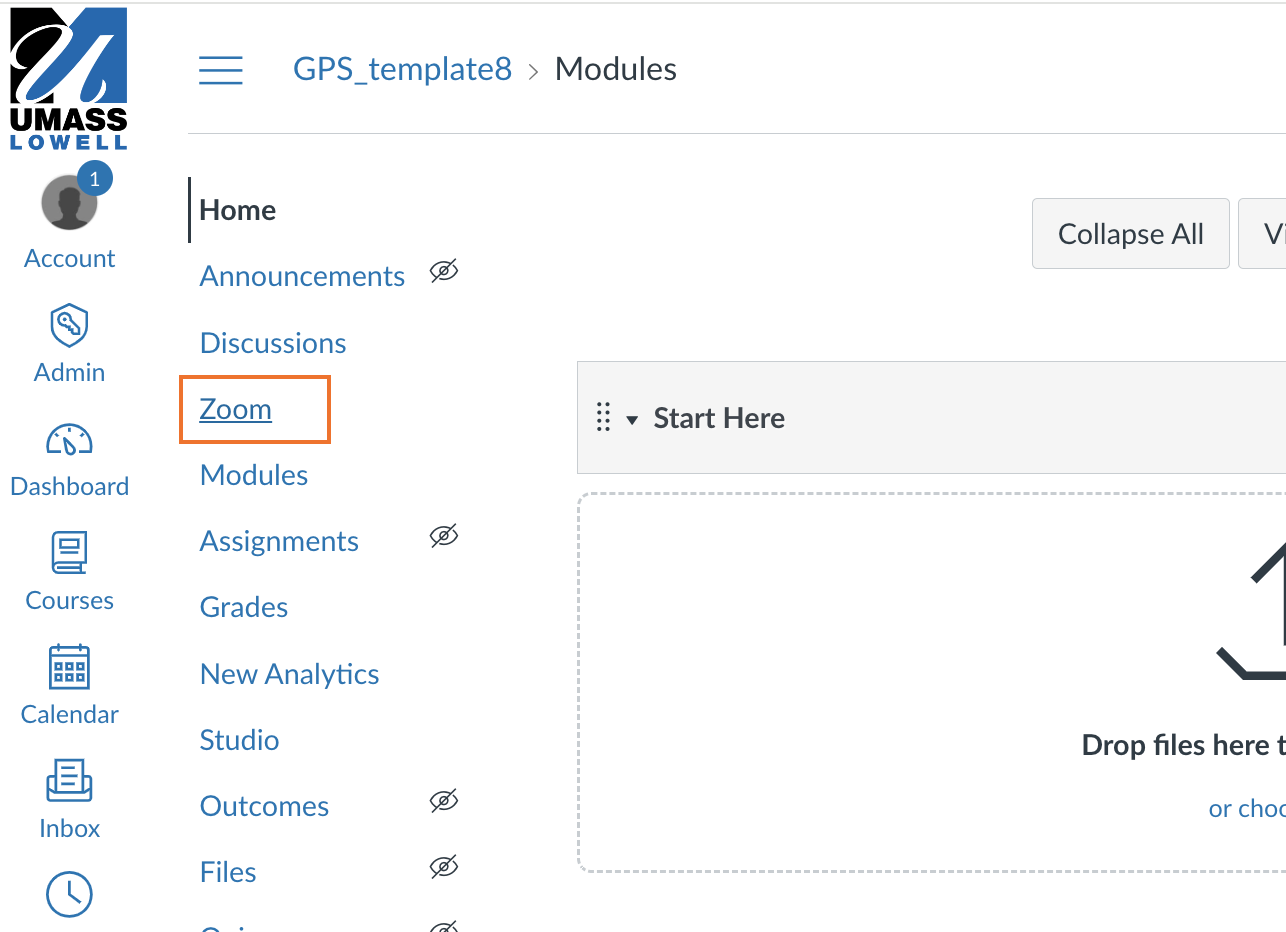
To schedule Zoom meetings for your class:
- Click on the Zoom link and Zoom will launch within Canvas. It may take a few seconds to authenticate to your UML Zoom account. You will see the screen below when it connects. Note that with the Canvas-Zoom integration, you will see by default only meetings you have scheduled for this class (currently none). You can view all of your Zoom meetings if you like by clicking the All My Zoom Meetings/Recordings link.
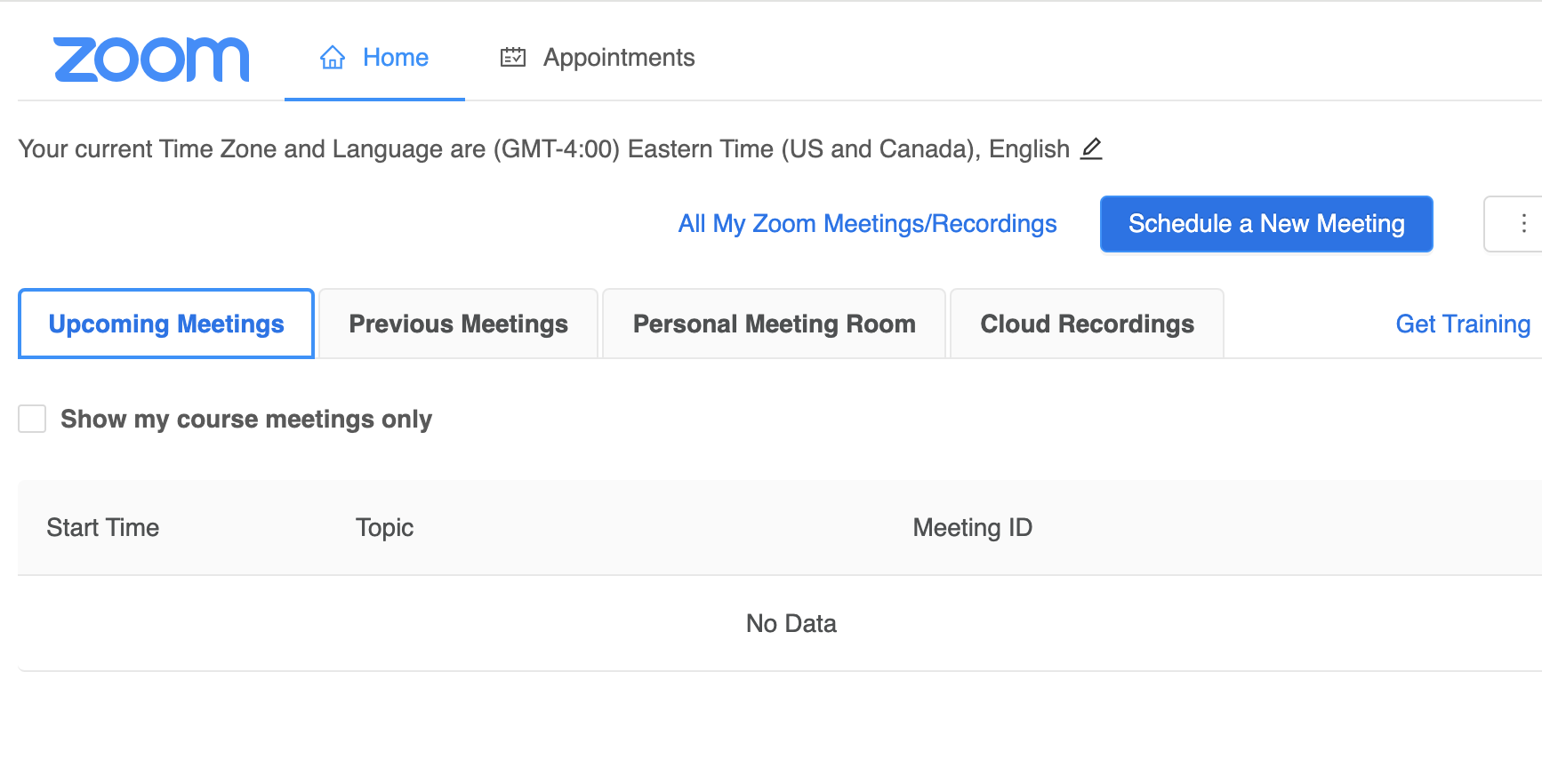
- Click the Schedule a New Meeting button.
- Choose your meeting specifications and click Save. Some highlights and suggestions:
- Make the Topic of your meeting something helpful, like "Office Hours" or "Class Sessions". The default is the name of your Canvas site.
- You can create a recurring meeting via this interface - set the day, time, etc... and check the Recurring Meeting box and you will see the options for scheduling these.
- Registration doesn't need to be required since your students can join right from your Canvas course.
- After saving, you will see something like the image below. From here, you can Start your meetings, edit and delete them. Students will see a Join button next to each meeting. Also, recorded meetings will be available to students via the Cloud Recordings button.

Learning Modules
Technical Support
- Support for On Campus Undergraduate courses: canhelp@uml.edu, 978-934-4357 option 3
- Support for Online and Graduate Courses: OnlineLearning@uml.edu, 1-800-480-3190
 Blackboard
Blackboard