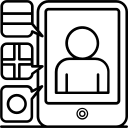 Canvas includes several communication and interaction tools that you can add and use in your course. Most TAs will be using Announcements, Inbox, and Discussions, so we will focus in on these common tools in this module.
Canvas includes several communication and interaction tools that you can add and use in your course. Most TAs will be using Announcements, Inbox, and Discussions, so we will focus in on these common tools in this module.
Send an Announcement
Announcements in Canvas is a great way to send course-wide message to students. They can remain posted in the course all semester for easy access, which is why some instructors prefer announcements instead of email. To send an announcement:
- Click Announcements on the left-side course menu.
- Click the +Announcement button at the top right.
- Enter Announcement topic and contents.
- Set the availability dates, if needed.
- Click Publish to send the announcement to students.
Use Inbox to Send and View Messages
Canvas has an internal messaging tool called Inbox. TAs can send messages to students in Canvas using the Inbox tool located on the Dashboard. Messages sent in Canvas will automatically go to the student's Inbox in Canvas and also to the student's UML email address. Replying to the message directly from UML email will also send a reply to the Inbox in Canvas.
Please Note: your instructor may have preferences for how you communicate with students and with them.
This tool may not be the preferred way, so check with your instructor to see how they would like you to communicate.
- From the Canvas Dashboard, click Inbox on the global navigation menu.
- Click Compose a Message icon at the top right .
- Select the course you want the message to go to.
- Type the name of the student you want to send a message to or select Students to send message to all students in that course.
- Type the subject and message text (Optional: click the paper clip icon to attach files or record media icon to record a video message).
- Click Send.
Create a Discussion
Discussions in Canvas are used as class-wide discussions, so all users can read and post messages. As a TA, you can add a discussion and reply to other's posts. Discussions can also be graded.
- In your course, click on Discussions in the Course Navigation menu.
- At the next screen click on +Discussion in the top right.
- At the next screen, give the topic a title, for example, Week 1 Discussion. Enter the prompt or question in the Rich Content Editor.
- To make the Discussion gradable, check Graded under Options. You will need to complete some other settings here – Points Possible, Display Grade As, and Assignment Group.
- Under Assignment Settings, add a Due Date if required. Add the Available From Date and Time.
- Click Save and Publish.
As students begin participating in Discussions, you'll want to be able to monitor activity, search for past posts, and participate actively. The video below is the best way for you to get oriented to using Discussions in Canvas.
Learning Modules
Technical Support
- Support for On Campus Undergraduate courses: canhelp@uml.edu, 978-934-4357 option 3
- Support for Online and Graduate Courses: OnlineLearning@uml.edu, 1-800-480-3190
 Blackboard
Blackboard