Using Blackboard's course copy tool, instructors can copy their own course materials, including an entire course, into a new shell. This process usually only takes a minute or two, and you need to be logged into Blackboard to initiate a course copy.
Note: In order to copy course content in Blackboard, a user must be the Instructor in both the source course and the destination course.
- Begin in the course that has the content you want to copy. You'll be initiating the course copy from here rather than from your new Blackboard course.
- Under Course Management on left-hand menu, click Packages and Utilities to expand the options.
- Click on Course Copy.
- Under Select Copy Type, choose Copy Course Materials into an Existing Course.
- Under Destination Course ID, click Browse and browse for the course you want to copy the content into. (NB: if you have a large list of courses, trying searching by Name/Description and type in the year to filter down a bit (i.e., 2023))
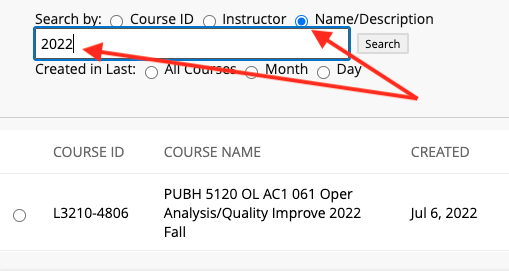
- Select the course and click Submit. This will bring you back to the main Course Copy screen and the Destination Course ID should now be populated. .
- Under Course Materials, click Select All.
- Uncheck Announcements - most faculty will not want to bring over old announcements.
- Under Discussion Board, choose Only Forums, no starter posts.
- Under File Attachments, keep the default option Copy links and copies of the content.
- Do not change any other default options.
- Click Submit. You will get an email notification when the content has been copied (usually about 1 minute later).
- After you receive the notification, access the newly populated course and ensure everything is as it should be.
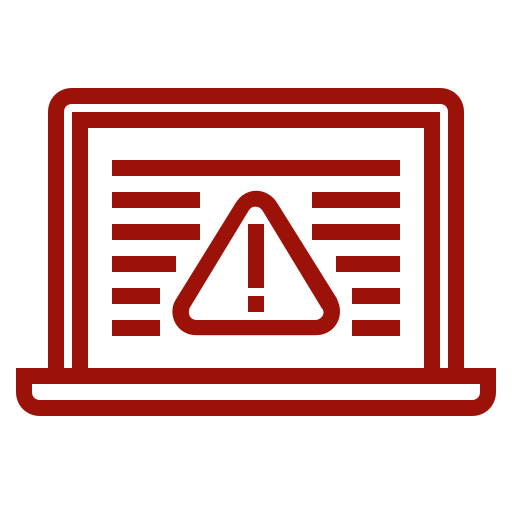 After the course copy is a success, make sure you are always aware of which shell you are in before you make any changes. For example, if you just copied course content from a live Summer 2022 class, and you want to start prepping your Fall 2022 shell, be sure you aren't accidentally making changes to the live Summer 2022 class.
After the course copy is a success, make sure you are always aware of which shell you are in before you make any changes. For example, if you just copied course content from a live Summer 2022 class, and you want to start prepping your Fall 2022 shell, be sure you aren't accidentally making changes to the live Summer 2022 class.
For a demonstration of the steps, view the video below. If you need assistance, please contact any of the Online Learning team directly, or email onlinelearning@uml.edu
 Blackboard
Blackboard