Note: You need a UML Zoom account and you need to have logged into the Zoom account for the integration to work - https://uml.zoom.us
Zoom should already be listed in your Canvas course under the left-hand course menu. If it is not:
- Click Settings in your course menu.
- Click the Navigation tab.
- This page will display all possible tools you may add. Zoom is likely at the bottom of the hidden tools list. Click the three dots and select Enable.
- Scroll down and Save any changes.
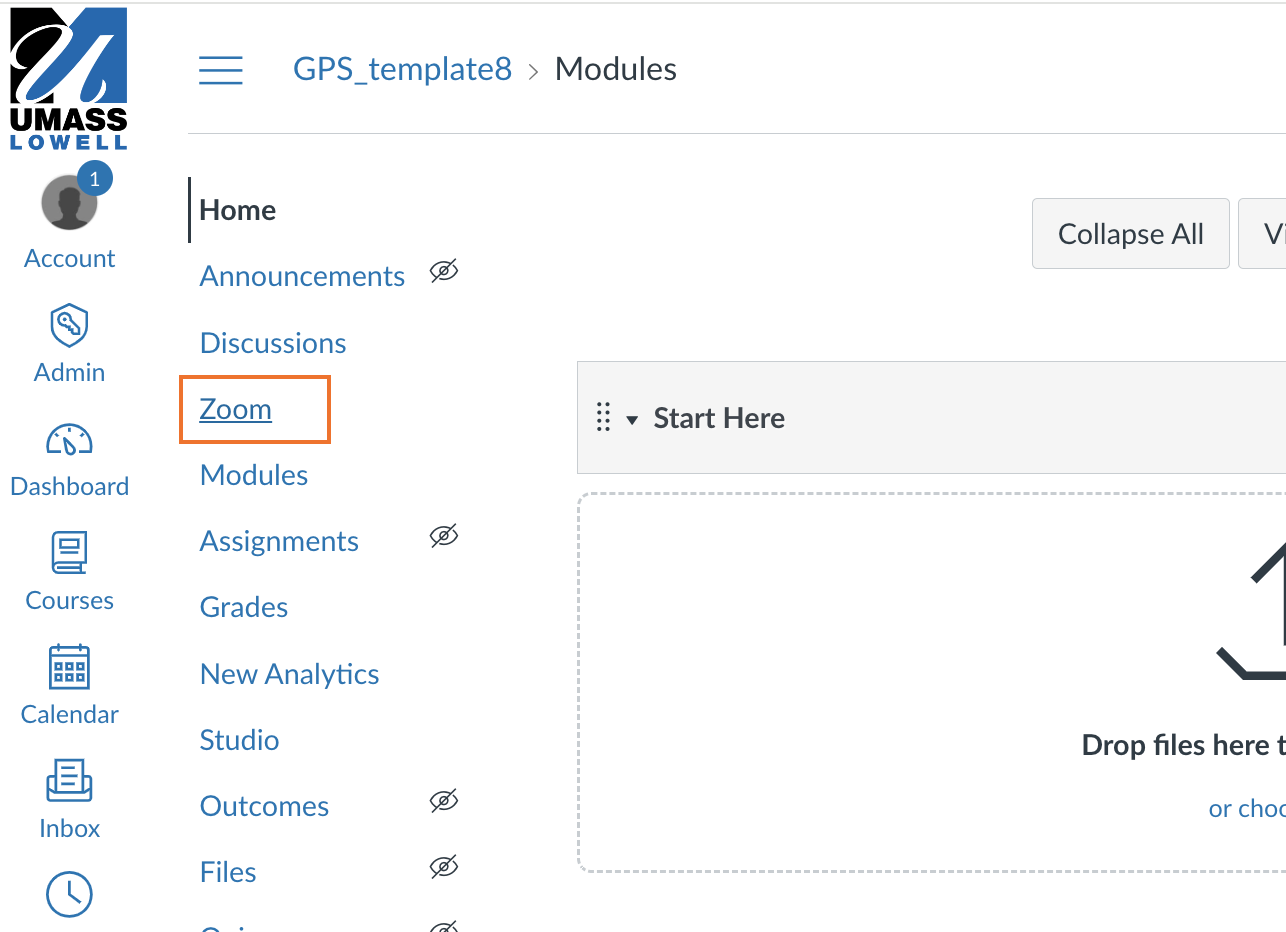
To schedule Zoom meetings for your class:
- Click on the Zoom link and Zoom will launch within Canvas. It may take a few seconds to authenticate to your UML Zoom account. You will see the screen below when it connects. Note that with the Canvas-Zoom integration, you will see by default only meetings you have scheduled for this class (currently none). You can view all of your Zoom meetings if you like by clicking the All My Zoom Meetings/Recordings link.
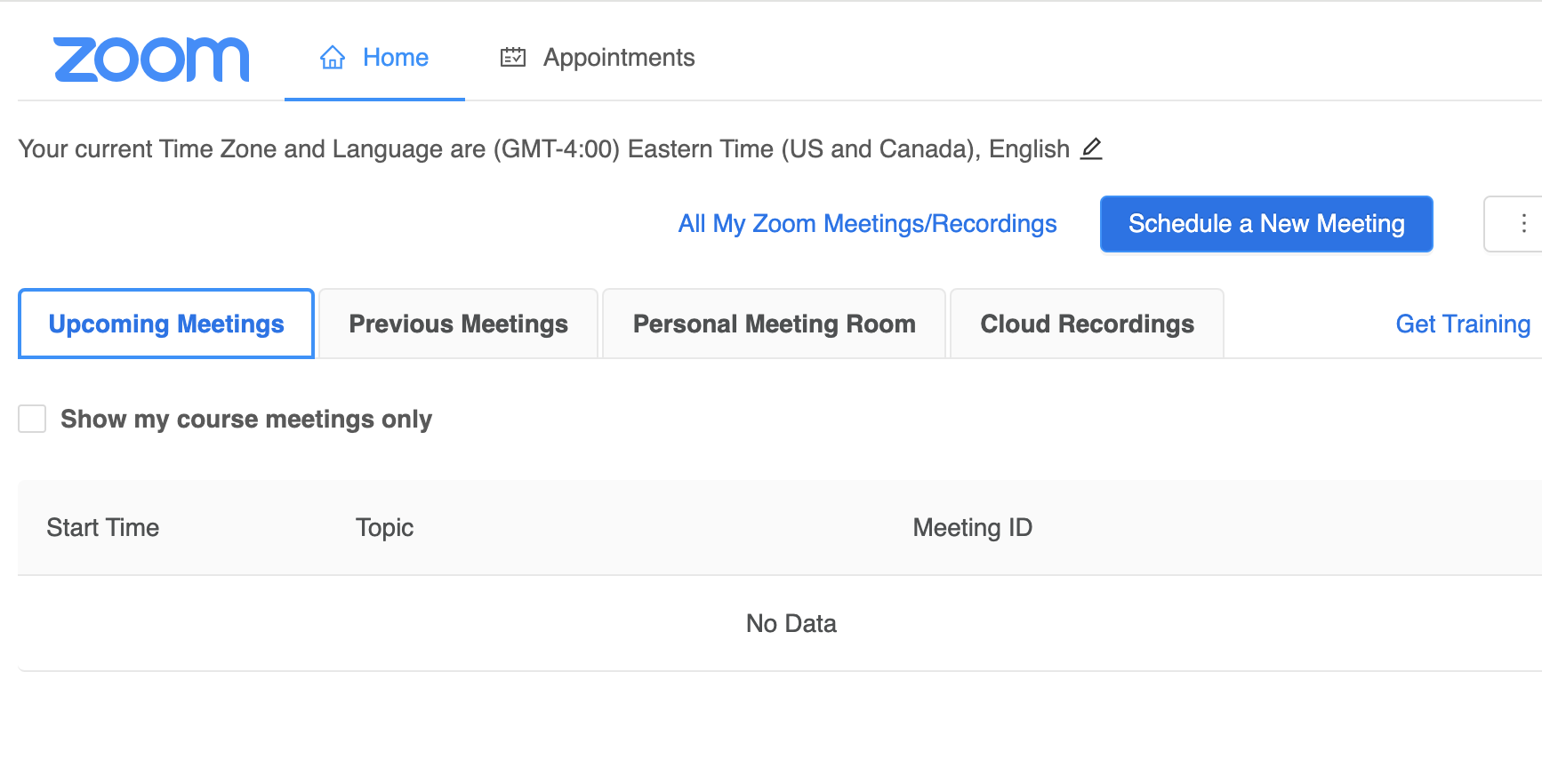
- Click the Schedule a New Meeting button.
- Choose your meeting specifications and click Save. Some highlights and suggestions:
- Make the Topic of your meeting something helpful, like "Office Hours" or "Class Sessions". The default is the name of your Canvas site.
- You can create a recurring meeting via this interface - set the day, time, etc... and check the Recurring Meeting box and you will see the options for scheduling these.
- Registration doesn't need to be required since your students can join right from your Canvas course.
- Other settings are up to you, but be aware of Zoombombing and how to avoid it by visiting IT's Zoom support page.
- After saving, you will see something like the image below. From here, you can Start your meetings, edit and delete them. Students will see a Join button next to each meeting. Also, recorded meetings will be available to students via the Cloud Recordings button.
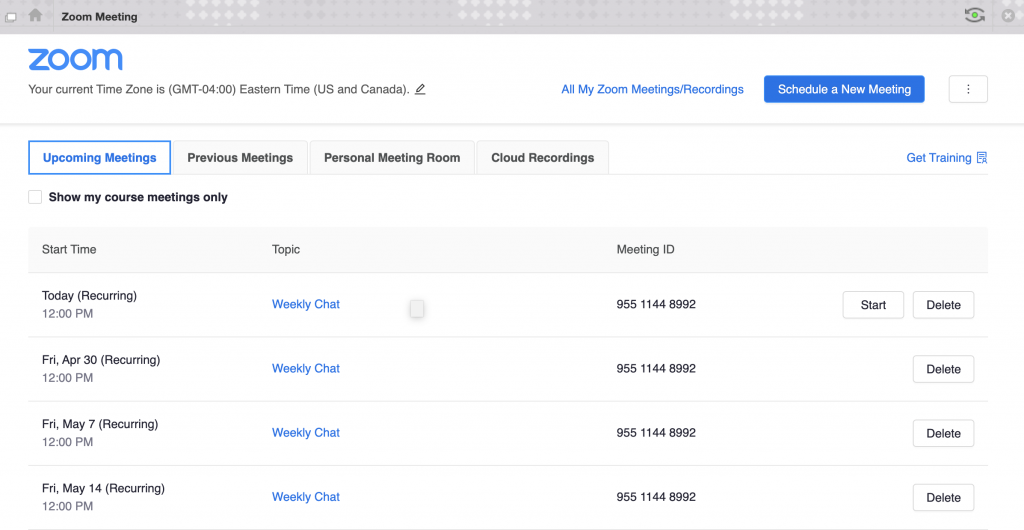
 Blackboard
Blackboard