Adding a rubric to an Assignment
To add a rubric to an assignment, you need to begin with the assignment.
- Click on Assignments on Course Navigation menu.
- Click on the name of the assignment to which you want to add the rubric.
- Click on the Find Rubric button at the bottom of the page to add your existing rubric.

- A popup menu with the list of your courses will appear on the right. Click on the desired course to display all existing rubrics for the course.
- Click the radio button next to the rubric you want to use and click +Add. You’ll get a confirmation that the rubric was added.
- Go back to Assignments and click on the name of the assignment to which you just added the rubric. You’ll see the rubric you just added. Click on the pencil icon in the rubric box.

Note: A a popup will appear that says that you can edit the rubric. You can just click Confirm. - At the next screen, check Use this rubric for assignment grading.

Note: Checking Use this rubric for assignment grading allows you to fill out the rubric in SpeedGrader and have the score automatically appear in the Gradebook.
- Click Save Rubric.
Adding a rubric to a Discussion Topic
- Click on Discussions on the Course Navigation menu, then click on the topic title.
- At the next screen, click on the three dots to the far right and choose Add Rubric.
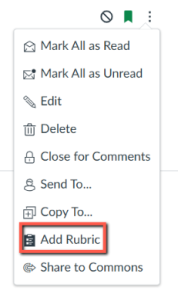
- This will display the blank default rubric. Click on Find a Rubric and check Use this rubric for assignment grading.
Note: Checking Use this rubric for assignment grading allows you to fill out the rubric in SpeedGrader and have the score automatically appear in the Gradebook.
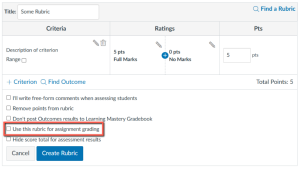
- You’ll see a list of all your courses. Click on the desired course to display all existing rubrics for the course.
- Click on the appropriate rubric and click Use This Rubric.
 Blackboard
Blackboard