In Canvas, there are two methods for giving students extra time to complete a quiz (test) - by student and by quiz.
Note: When you allow extra time by student, Canvas will automatically give the student the extra time on all quizzes.
Allowing extra time by student
- Click Quizzes on the Course Navigation menu.
- Click the three dots to the right of the quiz title and select Build.
- At the top, click the Moderate tab and then click on the student's name (it will be a link).
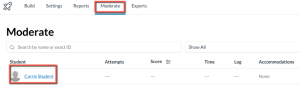
- In the popup menu that appears, click the down arrow under Time Adjustments and choose Time limit multiplier. Enter the time needed (for example, enter 1.5 if a student needs time and a half on tests).
- Click Save.
Allowing extra time by quiz
Sometimes a student may need extra time to complete one particular quiz. This method gives a student extra time on an individual quiz.
- Click Quizzes on the Course Navigation menu.
- Click the three dots to the right of the quiz title and select Build.
- At the top, click the Moderate tab and then click on the pencil icon to the far right.
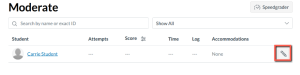
- In the menu that appears, under Time Adjustments choose Give Additional Time and enter the extra time.
- Click Apply.
Note: This method is only for one-off, individual cases.
 Blackboard
Blackboard