Blackboard has two mail tools - Course Messages and Email. Course Messages can be used to send a note to your entire class, or select students, but these are not forwarded to student email accounts. These messages reside in Blackboard and students should see them when they login and/or access your course.
Blackboard's Email tool allows instructors to send actual emails to student's UML accounts. These emails go out, but copies are not stored in Blackboard so it is important that you receive a copy of all emails and retain them in case you ever need a record.
- In your course, click on Email in the Course Menu (if you don't see this, visit the how do I add tools to my course menu guide and then come back here)
- You will see a list of options, all of them fairly self-explanatory. Most instructors will want to email All Users, All Students, or Single / Select Students. Click the one that works for you.
- Note: since some course email is so critical, you might want to select All Users to make sure it goes out. This way, you will receive a copy the same way your students will.
- You will see the email screen where you can add a subject, an email message and select recipients depending on your choice in step #2.
- If you check the Return Receipt box, you will get a copy of the email and a list of who it was sent to.
- Add an attachment if you like
- Hit Submit - your email is sent to your student's UML accounts and you should receive a copy as well.
Students will receive these emails not in Blackboard but at their UML email accounts. Any responses to your email will go directly to your UML account.
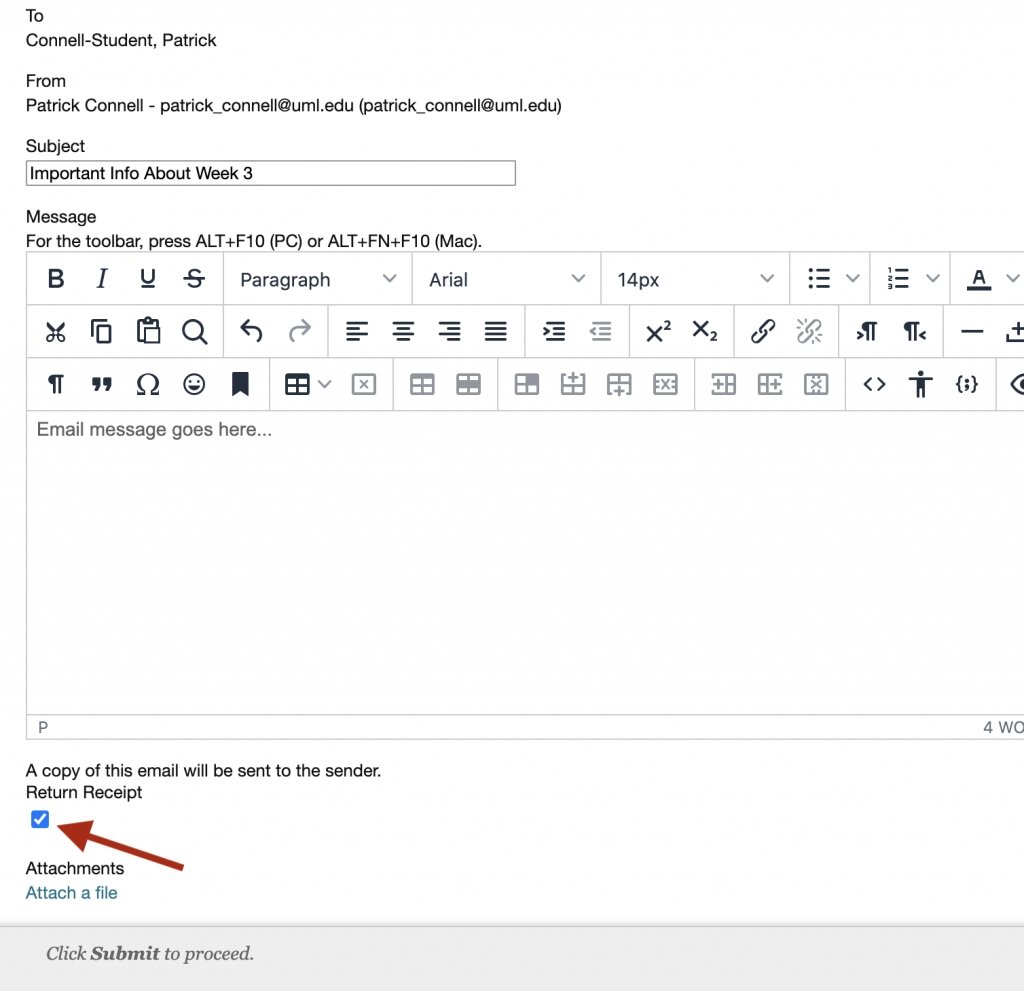
 Blackboard
Blackboard