Note: Begin in the course that has the content you want to copy.
- Click on the gray arrow next to the folder or item that you want to copy and choose Copy.
- Choose the Destination Course by clicking on the down arrow to reveal the choices.
- Highlight the course into which you want to copy the content.
- Click on Browse next to Destination Folder to select where the file should go. This will display the list of all the folders and items on the home page.
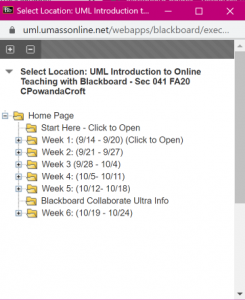
- Click on the folder that you want to copy the item to.
- Click Submit.
 Blackboard
Blackboard